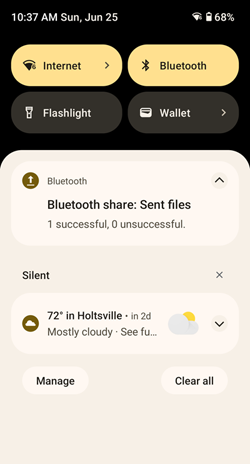To view a list of all notifications, open the Notification panel by dragging the Status bar down from the top of the screen.
To respond to a notification, open the Notification panel and then touch a notification. The Notification panel closes, and the corresponding app opens.
To manage recent or frequently used notifications, open the Notification panel and then touch Manage notifications. Touch the toggle switch next to an app to turn off all notifications, or touch an app for more notification options.
To clear all notifications, open the Notification panel and then touch
Clear all
. All event-based notifications are removed. Ongoing notifications remain on the list.
To close the Notification panel, swipe the Notification panel up.