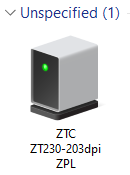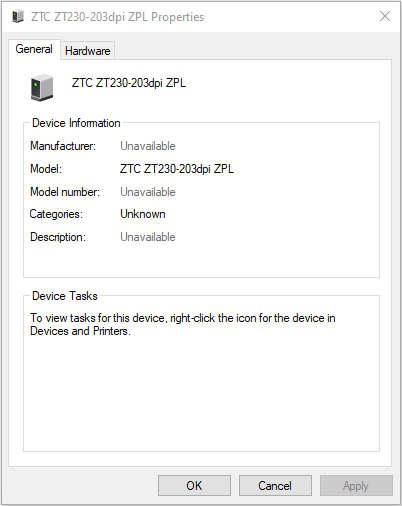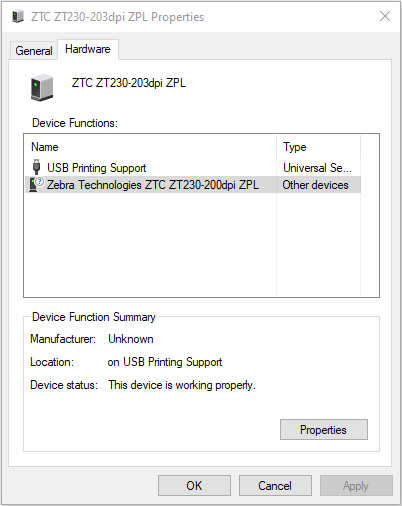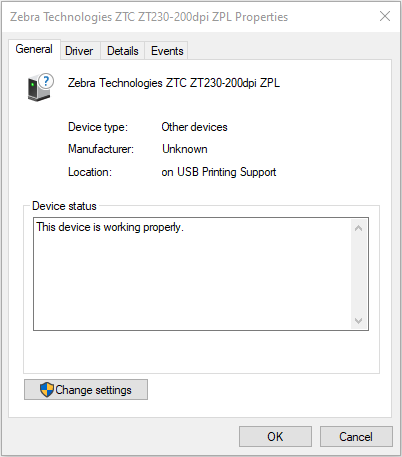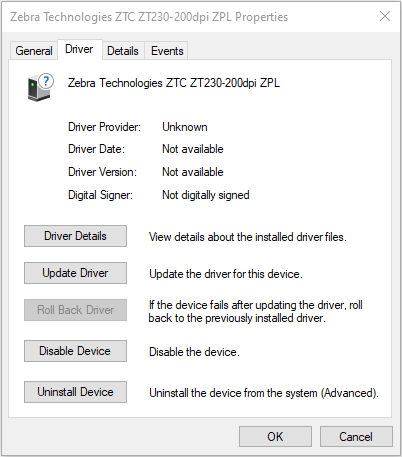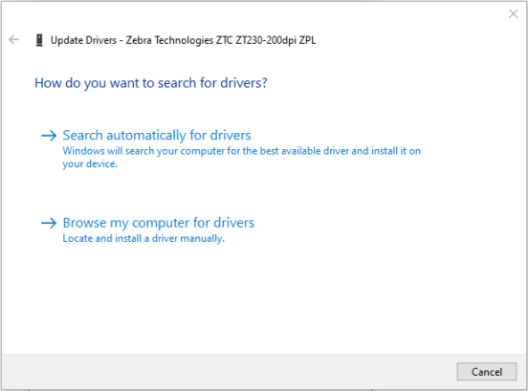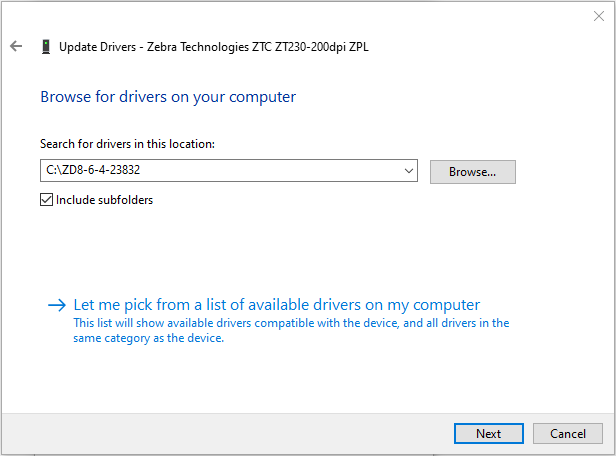If you plug your Zebra printer into a power source and printer power is turned ON before installing the drivers, the printer displays as an Unspecified device on your host computer. Use this procedure to make sure the printer is identifiable by name on your host device.