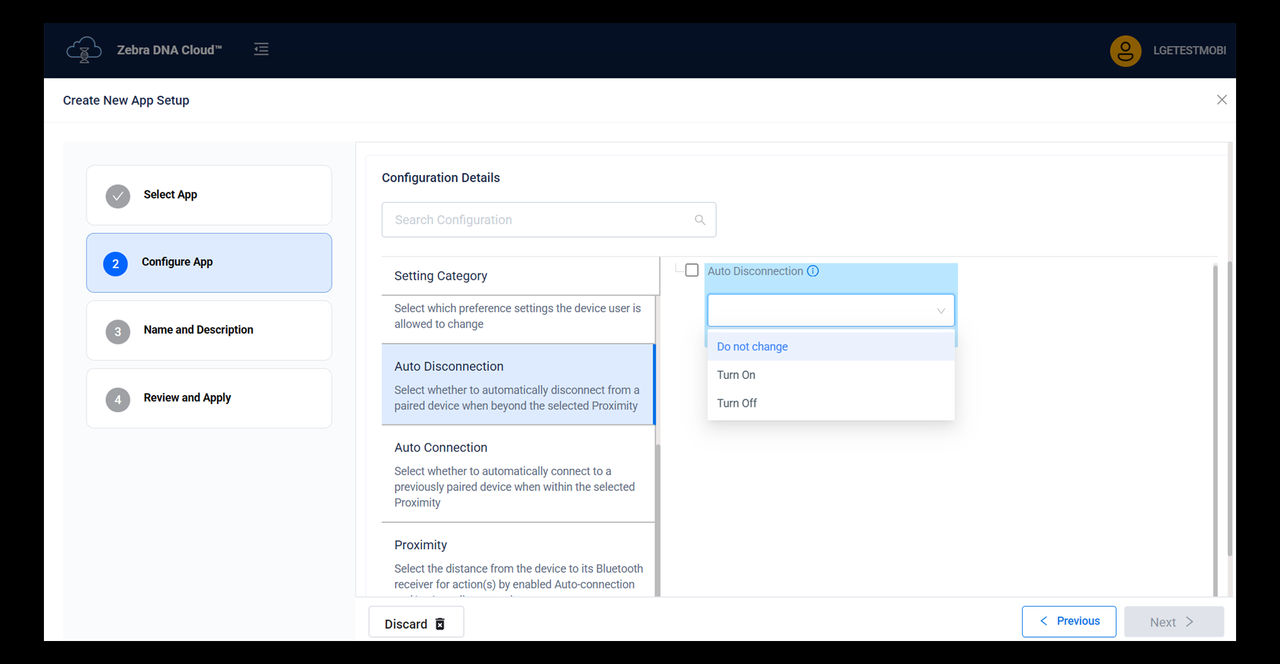Administrators can configure automatic disconnection settings to manage Bluetooth connectivity based on proximity. With the Auto Disconnection feature, devices automatically disconnect when they exceed a specified range from a paired Bluetooth receiver.