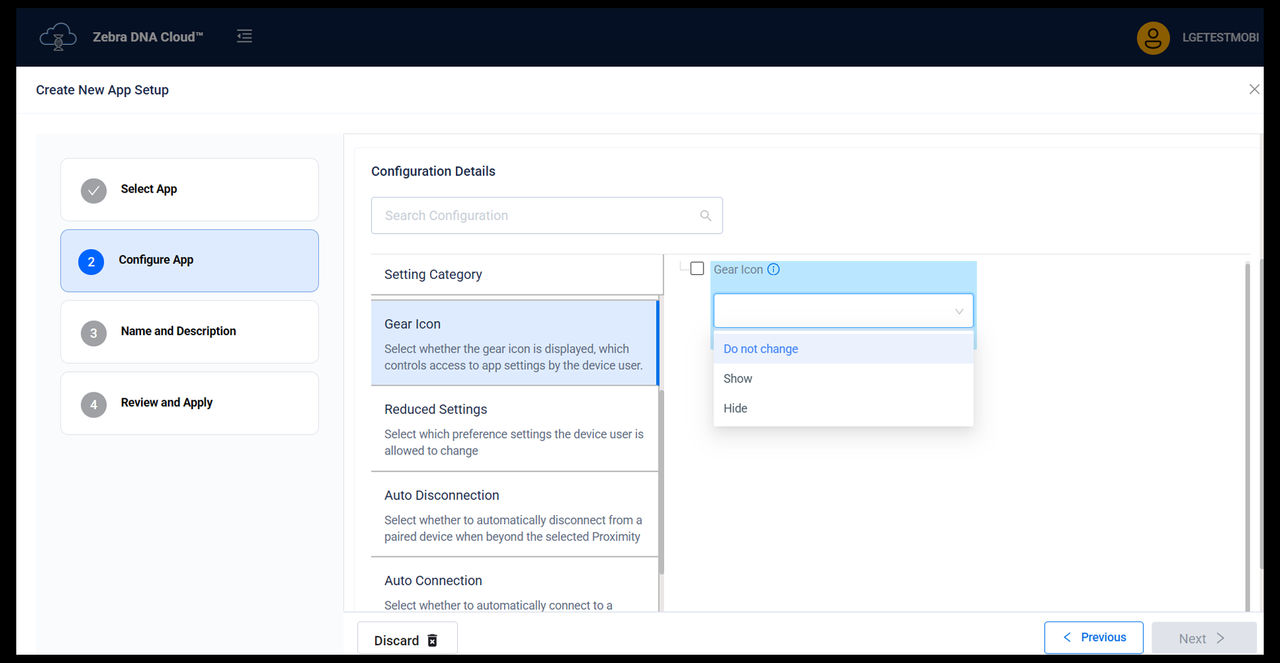Administrators control user access to app settings by configuring the visibility of the gear icon. By deciding whether to display the gear icon, you directly manage how users access and modify application settings, ensuring these actions align with your organization’s security policies and operational guidelines.