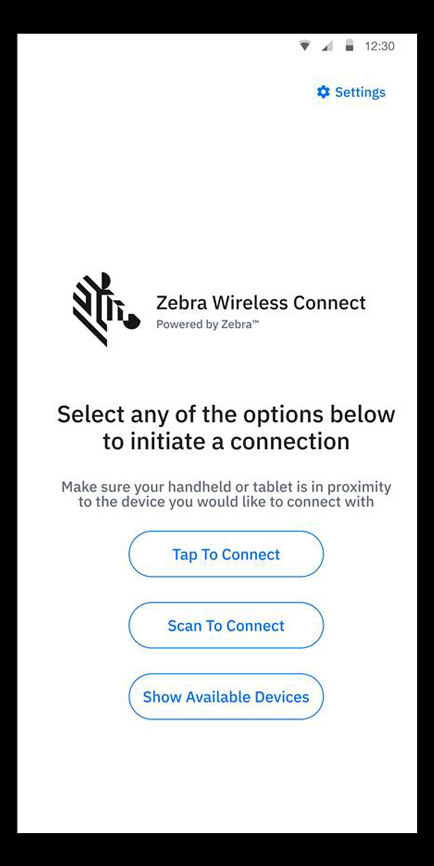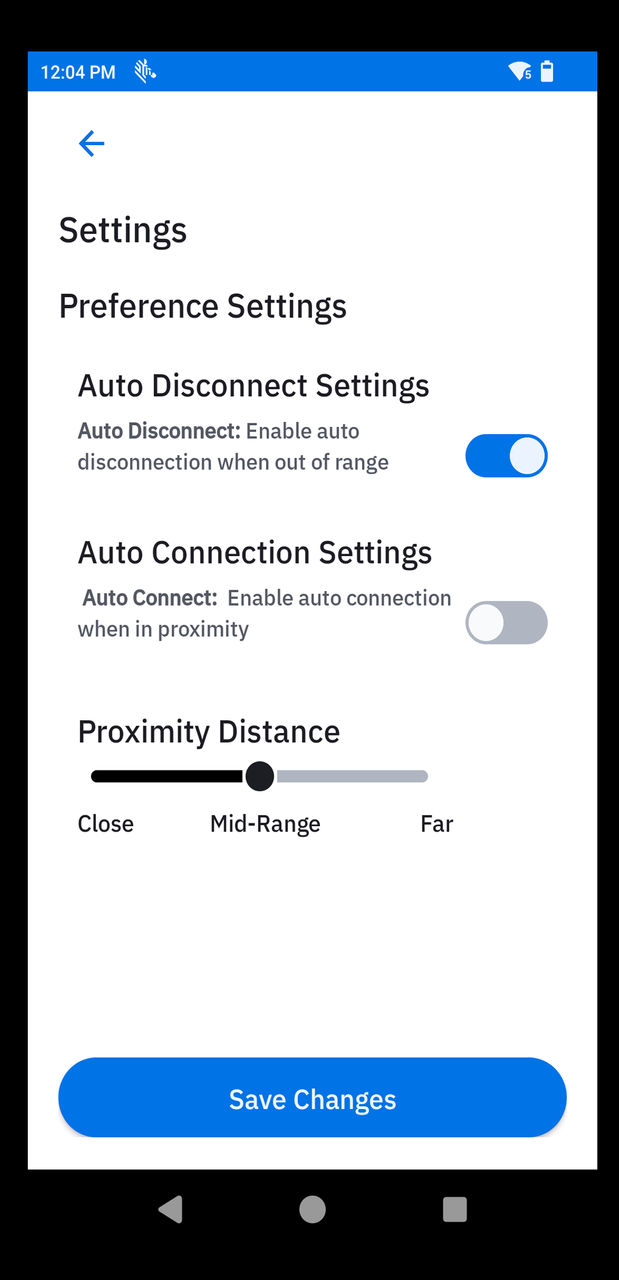The range of connection proximity can be significantly influenced by environmental factors, such as walls or other physical barriers. These obstacles can obstruct the wireless signal, reducing its effective range and potentially impacting the overall performance of the connection.
 Settings
Settings