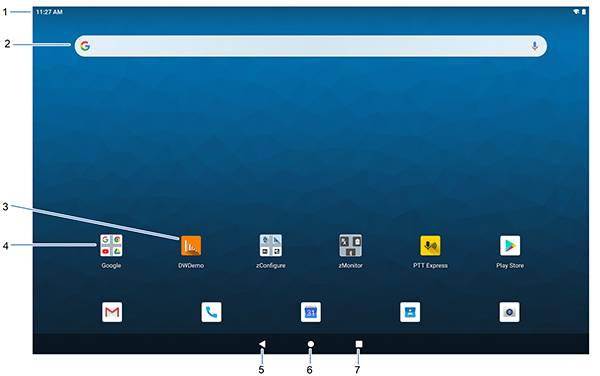
1 | Status bar | Displays the time, status icons (right side), and notification icons (left side). |
2 | Widgets | Launches stand-alone apps that run on the Home screen. |
3 | Shortcut icons | Opens apps installed on the device. |
4 | Folder | Contains apps. |
5 | Back | Displays the previous screen. |
6 | Home | Displays the home screen. |
7 | Recent | Displays recently used applications. |
