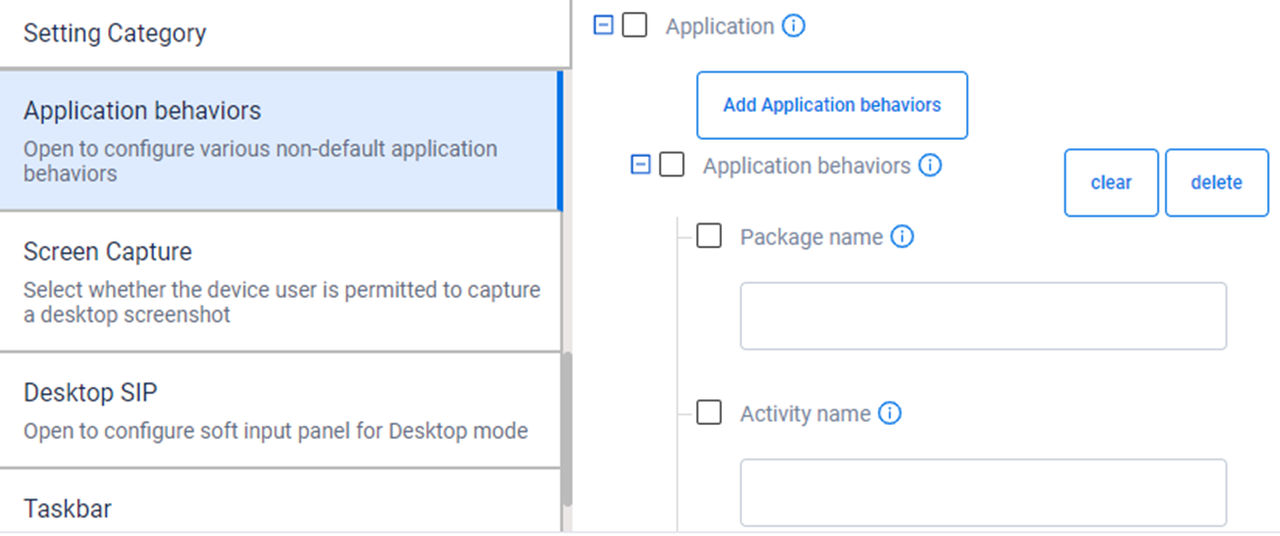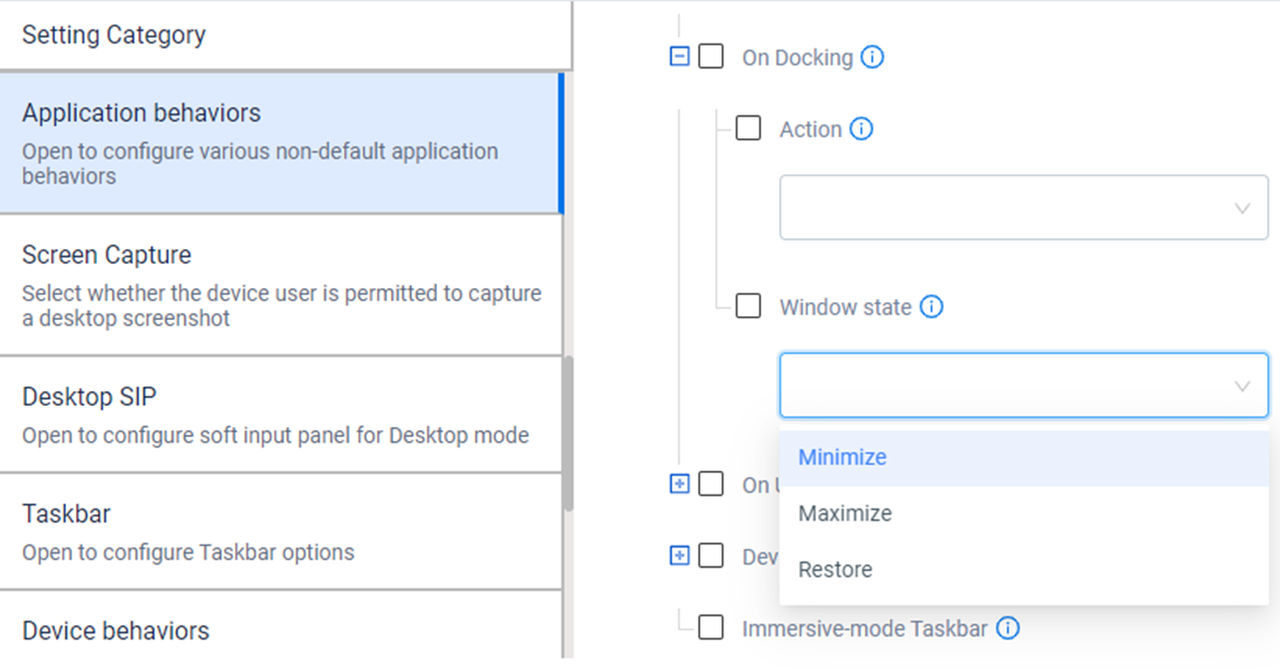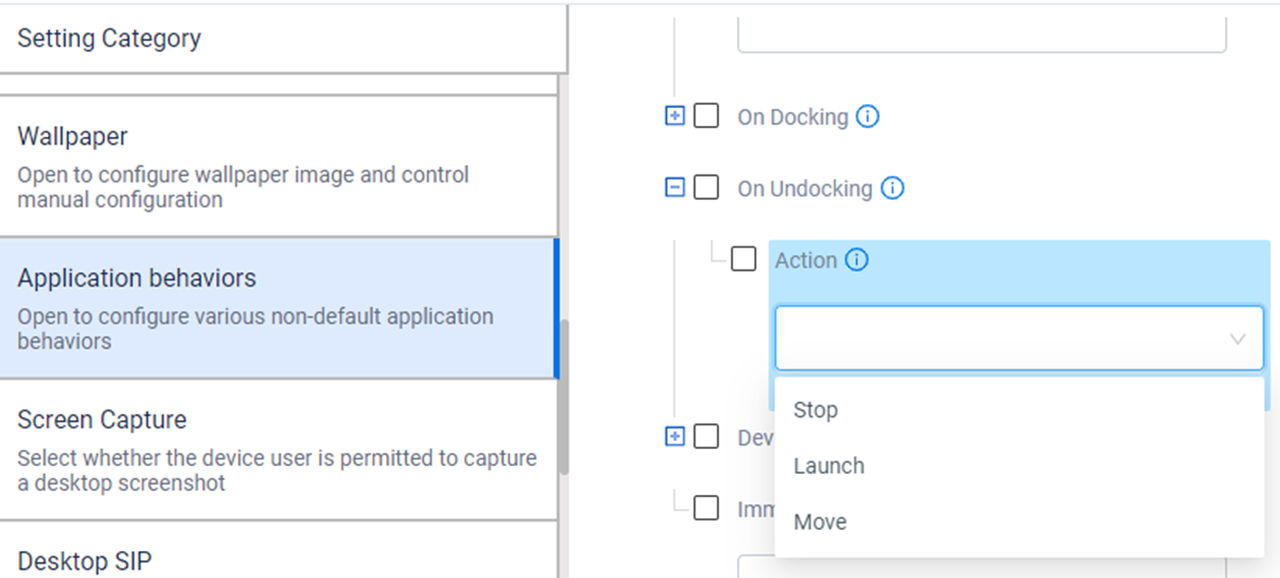Configure how the application is displayed when launched or moved on the desktop home screen by selecting its
Window State
. This setting only applies to Launch and Move actions and allows the administrator to determine whether the application is automatically maximized (shown full size) or restored (in default or last used size).
When setting the configuration to move an application upon a docking event, only one application should be configured to move when maximized.
Set the undocking criteria that define the behavior that should be automatically performed for the application each time the device undocks by specifying the Action. The available actions for undocking criteria are stop, launch, and move.
Stop - indicates that the application should exit automatically if it runs on the desktop home screen when the device undocks. This is useful if the application has no relevance in mobile mode and demands resources that should be freed upon undocking to make them available for applications in mobile mode.
Launch - indicates that the application should automatically launch on the mobile device at the time the device undocks. This makes the application available for use by the user without the need to launch it manually.
Move - indicates that the application should automatically move from the desktop home screen to the mobile device if it runs on the desktop when it undocks. This might be appropriate if the application is used in mobile and desktop modes where ongoing application use in mobile mode is desirable without needing the user to move it manually.
When undocking, if you are moving an application and prefer which one appears in the foreground, only specify the rule for that specific application intended to be viewed in the foreground. Only one application should be configured to open in the foreground after.
Only one application can run in the foreground on the mobile device. Therefore, providing multiple launches/move undocking behaviors is not feasible. If done, the last application launched/moved becomes the foreground application, and the rest are minimized and accessed from the
Recents
panel.