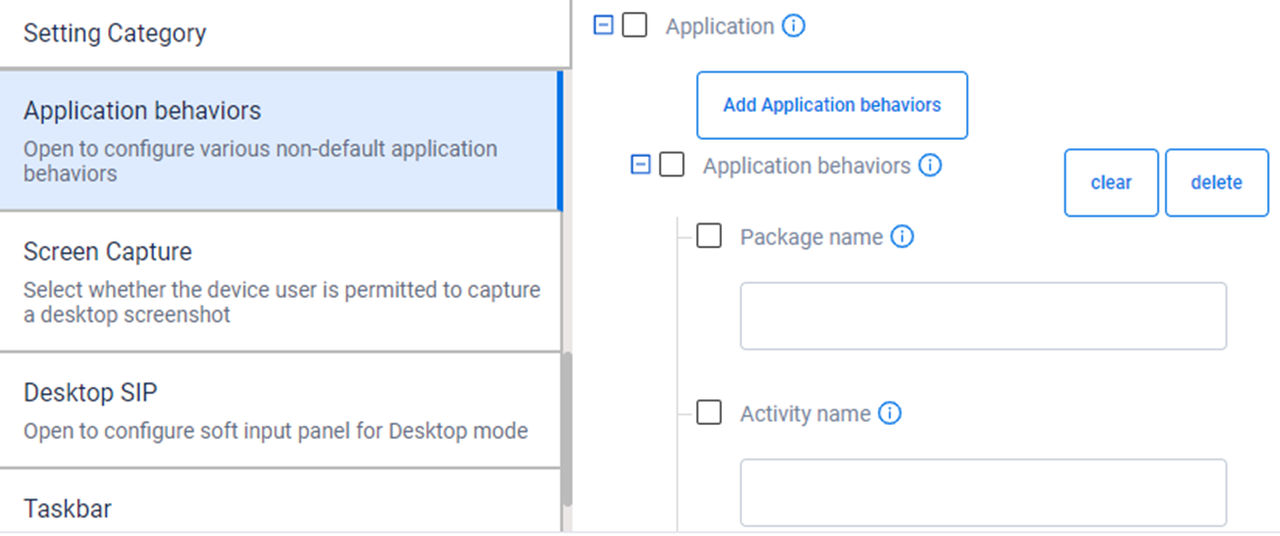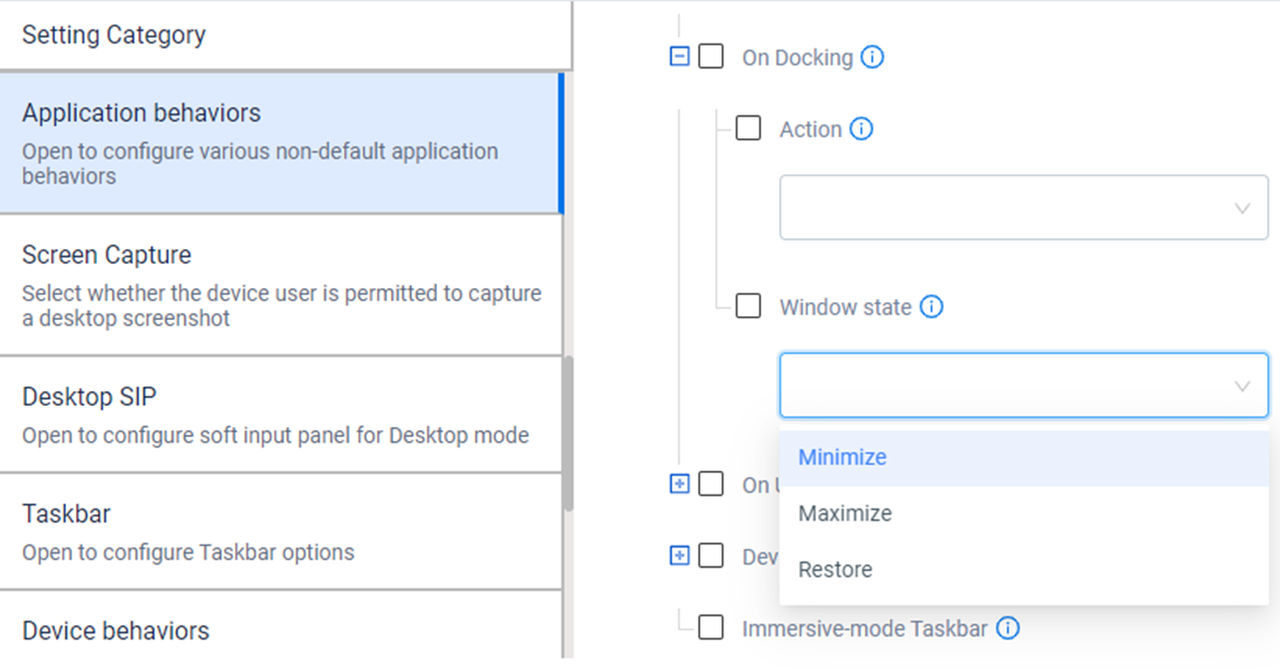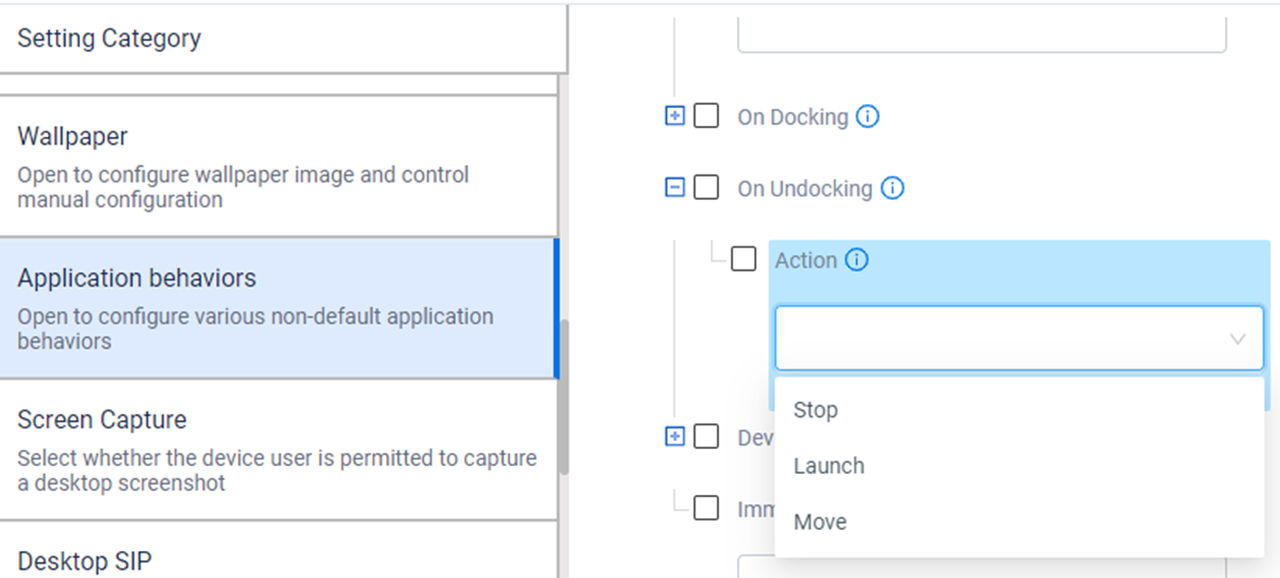Only one application can run in the foreground on the mobile device. Therefore, providing multiple launches/move undocking behaviors is not feasible. If done, the last application launched/moved becomes the foreground application, and the rest are minimized and accessed from the
Recents
panel.