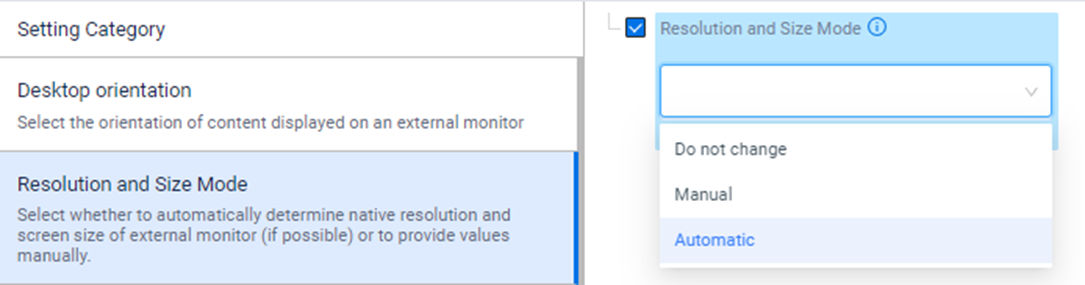If the administrator chooses to configure Display Settings, then the administrator-configured Display Settings are reapplied and override the user-configured Display Settings each time the device is docked. In such cases, the user can change them again, but the configuration is only in effect until the device is undocked. An administrator typically does this to ensure that all users of a shared device have a common experience on docking and are not negatively impacted by settings configured by a prior user of that shared device.
The default display settings are in place if the administrator does not decide to configure Display Settings. In this case, the user can change the Display Settings that remain set across multiple docks and undocks of the device. An administrator typically does this when a device is dedicated to a single user that does not share the device with other users with different roles.