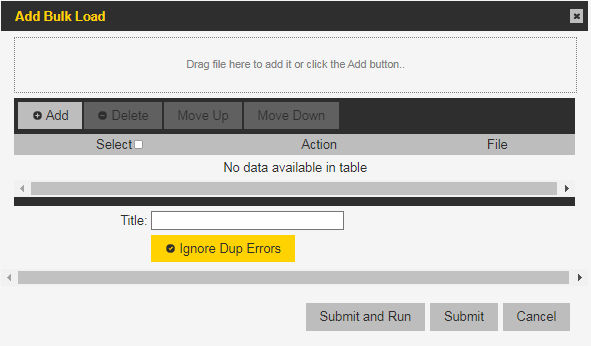Action
Select add:Group. (Required)
Customer
Enter the customer name. (Required)
Department
Enter the department name. (Required)
Group Name
Enter a group name. This name will display in the portal and on the group member devices. The name must contain fewer than 32 characters and contain no spaces. (Required)
Group Description
Enter a group description. The description is displayed in the group settings tab. (Optional)
Group Priority
Select a priority (0-5) from the drop-down list. Groups with a higher priority can interrupt other ongoing PTT calls and pull in members. (Required)
Caller Option
Select Member or Anyone from the drop-down list. When Member is selected, only members can initiate a group call. When Anyone is selected, an open group is created, and any user can call the group. (Required)
Searchable
Select Yes or No from the drop-down list. (Required)
Allow Hiding
Select Yes or No from the drop-down list. (Required)
Alert on Call Start
Select Yes or No from the drop-down list. When Yes is selected, an alert is sent to all group members when a call starts. (Required)
Cleanup Call
Select Without initiator, With one active Member, or With zero active Members from the drop-down list. This parameter determines when the group call is closed. (Required)
Max Talk Burst Duration
Select a value from the drop-down list. This parameter controls the maximum time, in seconds, a user can talk without a break. (Required)
Idle Timeout
Enter a value between 30 and 7,200 seconds. (Required)
Listen Only
Select Yes or No from the drop-down list. This parameter determines whether members with Listen Only permissions can be added to the group. (Required
Large Group
Select Yes or No from the drop-down list. Choose Yes for groups with more than 255 members. Large groups require a special license. (Required)