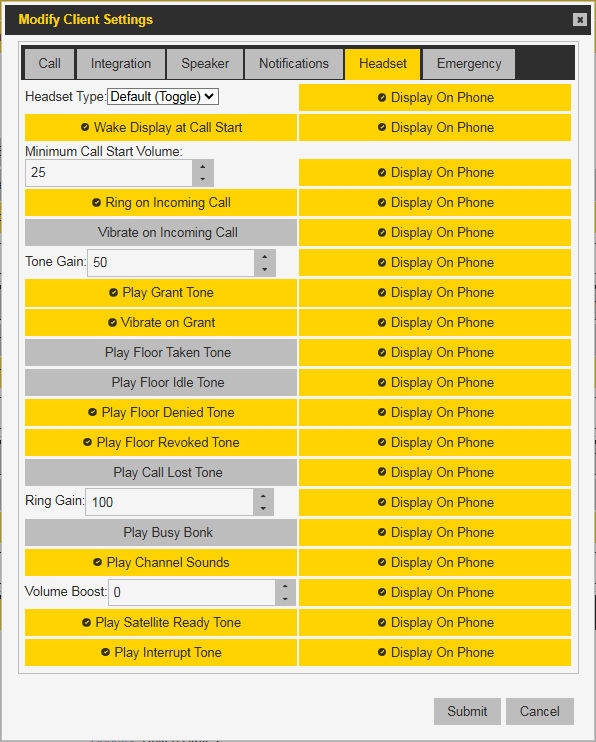Headset Type
Select the type of headset connected. Options are Default (Toggle), Two Pulse, or Bluetooth PTT.
Wake Display at Call Start
Unlock Zebra PTT Pro and wake up the display at the start of a call. Applies to Android clients only.
Minimum Call Start Volume
Start a PTT call with at least this minimum volume level. Select from 0 to 100 percent.
Ring on Incoming Call
Play the ringtone on an incoming call instance.
Vibrate on Incoming Call
Vibrate on an incoming call instance.
Tone Gain
Gain of the tones with respect to the audio volume.
Play Grant Tone
Play a notification tone when the user is granted the floor.
Vibrate on Grant
Vibrate when the user is granted the floor. Applies to Android clients only.
Play Floor Taken Tone
Play a notification tone when the user takes the floor.
Play Floor Idle Tone
Play a notification tone when the floor goes idle.
Play Floor Denied Tone
Play a notification tone when an attempt to take the floor is denied.
Play Floor Revoked Tone
Play a notification tone when the floor is taken from the user.
Play Call Lost Tone
Play a notification tone when a call is dropped.
Ring Gain
The volume of the ringtone with respect to the audio volume.
Play Busy Bonk
Play a tone when a call fails to connect.
Play Channel Sounds
Not supported.
Play Satellite Ready Tone
Not supported.
Play Interrupt Tone
Not supported.