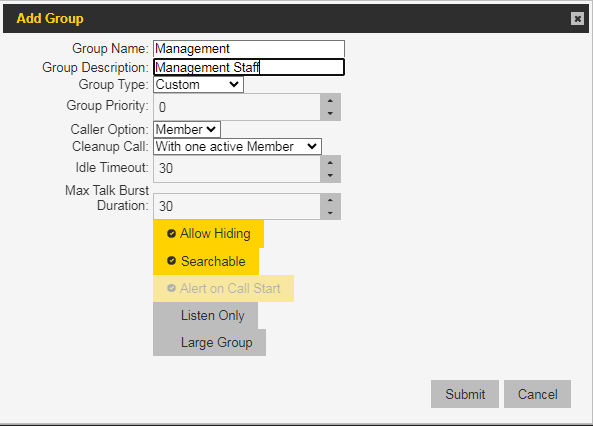Group Name
Enter a unique group name identifying the group in the enterprise.
Group Description
Enter a description for the group.
Group Type
Select one of the following group types:
It is usually recommended to select the type of group that fits your situation and leave all other options as their default.
Open
Open groups are publicly searchable by non-members. Users with the appropriate priority can join an Open Group.
Closed
The group is not visible to users other than group members. Members must be managed from the portal. Closed Groups are the most common group type.
Dispatch
Use this when a creating group that many Zebra PTT Pro users can call. Users set up as receivers receive calls made to this group. Initiators can call the group but are not included when someone else calls the group.
Custom
Indicates that the default settings for the group are modified, (for example, changing the Caller Option).
Unicast
A Unicast Channel group is similar to the Surveillance group in that it is a dedicated channel that users can join and leave over time. However, because the Unicast Channel supports one-way communication, one user can hold the floor indefinitely, preventing others from taking the floor.
Surveillance
A Surveillance Channel group mimics an LMR radio, with a dedicated channel that users can join and leave over time. When started, the call remains open until a configurable idle period expires (up to 7200 seconds) or until the last user leaves the call. By default, the Idle Timeout field is set to 3600 seconds (1 hour). Change the configuration parameters through the portal. By default, the Searchable field is set to Off.
Group Priority
Set the group priority from 0 (lowest) to 5 (highest).
Caller Option
Defines who is allowed to start the call.
Cleanup Call
Defines when the group call is terminated based on participating members.
Idle Timeout
Defines when the group call is terminated based on how long the call has been idle. The idle timeout occurs when one of the following conditions occur:
The client comes to the foreground.
The device turns on from suspend mode.
The contact list is updated.
The user performs a manual refresh.
After a PTT call ends.
During a regular, auto refresh.
Max Talk Burst Duration
Defines how long a talker can hold the floor. This option does not apply to Unicast groups.
Allow Hiding
When enabled, members can hide this group in their group list.
Searchable
When enabled, enterprise users can search for this group from their client and, if not included in the initial membership list, can add themselves to the group.
Alert on Call Start
Locked to enabled unless the Cleanup Call option is set to Without Initiator or With zero active Members. Otherwise, it is locked to disabled.
Listen Only
After a call has begun, a Listen Only member can monitor a call. Group members with listen-only membership get an error message that no call is currently in progress when they attempt to initiate a call to this group and are offered the chance to send a text message to this group.
Large Groups
Large groups require a special license and allow the creation of large groups of up to 3000 members. Large groups are not able to use the map and messaging features in the way that the standard groups do.