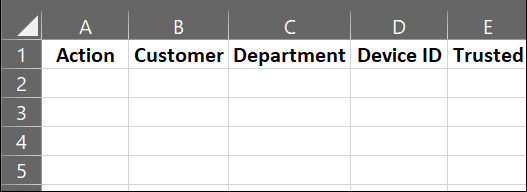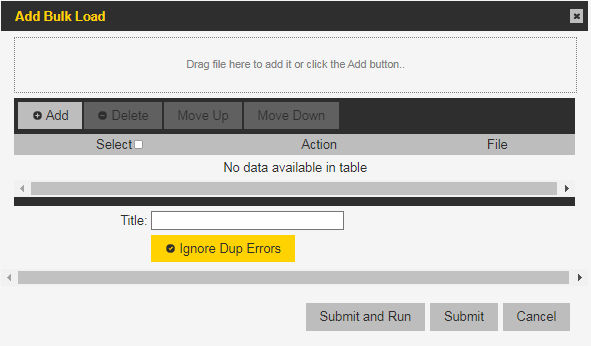Action
Select add:device. (Required)
Customer
Enter the customer ID where the device is to be added. (Required)
Department
Enter the name of the department where the device is to be added. (Required)
Device ID
Enter the device ID. (Required)
Trusted
Select Yes or No. When No, devices can sign in without an encrypted handshake. (Required)