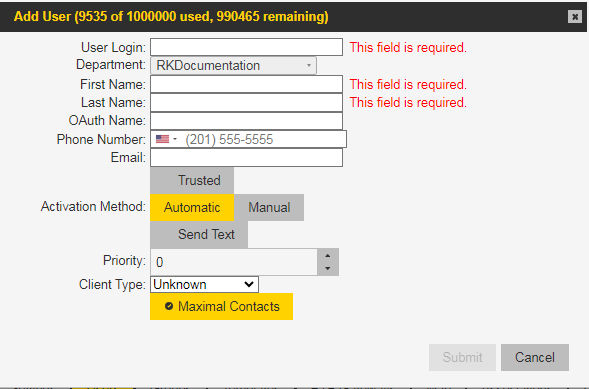User Login
Enter a unique user name identifying the user in the enterprise. Each user ID in the system must be unique, even across Department domains. The name must be made up of letters, numbers, and "."s, between 3-24 characters. Examples include John.Smith or Bus.57
Department
Selected by default. For more information about contacts across departments, refer to the
Associations Tab.
First Name
Enter the user's first name. It must include at least one character and can contain letters or numbers up to 30 characters.
Last Name
Enter the user's last name. This must be at least three characters and can contain letters or numbers up to 30 characters.
Phone Number
Optionally, enter a 10-digit phone number with no punctuation. The default is None. Use the drop-down arrow to select the country of the entered phone number. After selecting the country, a prompt requests the correct phone number format. If a country code is not selected, it will be entered automatically after entering the complete phone number.
Email Address
Optionally, enter a valid email address. This can be used in addition to or instead of a phone number to deliver activation information to the device.
Trusted
A device becomes Trusted when the device first registers and the Public Key is changed. Upon successful activation, the device is automatically trusted for a given user. If a breach of security is suspected (if the device has been lost or is in the wrong hands), the device can be set to untrusted, rendering the device unusable by the system (click the Trusted key Off). Then if the administrator needs to return service to the device, the device can easily be set to trusted, and the service is returned (click
Trusted
).
Activation Code
Define an activation code in one of the following ways:
Automatic - For any client (including Smartphones and dispatch clients), the system generates a unique activation code that must be introduced by the client device to the servers for authentication and activation.
Manual - The Administrator must input the value, like an Electronic Serial number (ESN) that the device can automatically introduce to the system at activation time. Typically this is an ESN. The manual activation code puts additional effort on the administrator to configure. To activate with an electronic serial number (ESN), the user profile in the Zebra PTT Pro server will use this method. After the entry, the client user can select Activate with ESN.
The activation code must not contain lowercase letters.
Send Text - Receiving an activation code by text is only supported in the United States and Canada.
Priority
Set the user priority to a value between 0 (lowest) and 5 (highest). Change the default value to allow higher-level users to interrupt Zebra PTT Pro conversations between lower-priority users. For example, set drivers for a bus company to 0 priority, dispatchers to 3, and the owner to 5.
Client Type
Select the client type from the drop-down menu. This is seen on the user details page and is configured by the system administrator. If you do not know, select Unknown. Available options are:
Unknown
Android
iOS
PC Client
Radio Gateway
Client Type should be differentiated from Detected Client Type. Detected Client Type is automatically populated for the device when activated and does not need to be entered.
Maximal Contacts
If this option is selected or enabled, the specific user will show all department members (has all department members as Zebra PTT Pro contacts) and displays in all department members' contact lists. If this option is unselected or disabled, the user has no Zebra PTT Pro contacts at initialization and requires the administrator to add specific departmental contacts to that user. It may be helpful for larger departments with users having specific needs (for example, seasonal workers) to have a subset of departmental users.