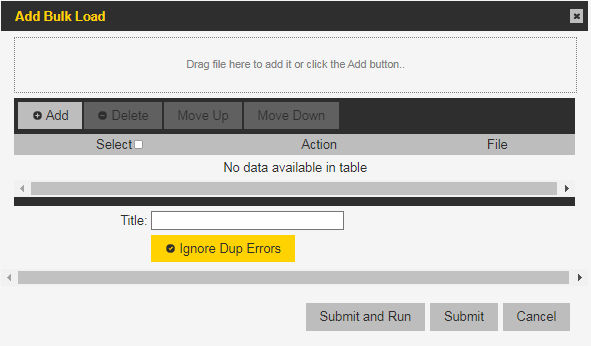Action
Select add:department. (Required)
Customer
Enter the customer ID of the customer where the department is to be created. (Required)
Department
Enter a unique department name identifying the department within the enterprise. The name must be made up of letters, numbers, and “.”s, between 3-25 characters long. (Required)
Parent Department
If the new department is the child of an existing department, specify the parent department. (Optional)
Default Country
Select the default country for this department from drop-down list. This allows for the correct formatting of international phone numbers. (Required)