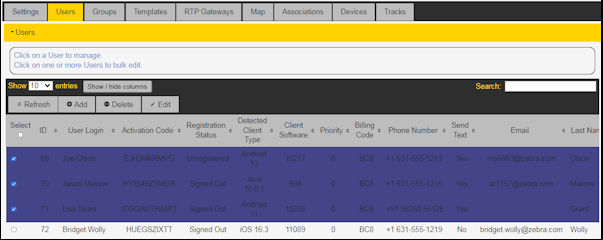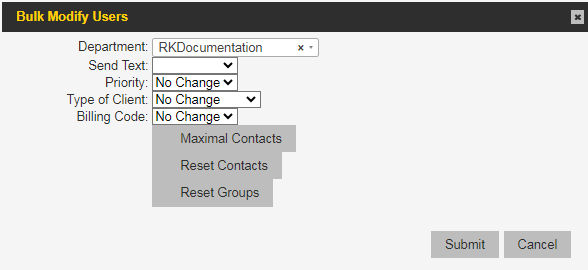Department
Move users to this department. You must have more than one department configured, and you must have the ability to manage more than one department.
Send Text
Sends the activation code to the device. Be sure the user has a valid phone number if you want the user to get a text on their device. Text activation is only supported in Canada and the United States.
Priority
Set user priority to 0 (lowest) and 5 (highest). A higher priority allows users to interrupt Zebra PTT Pro conversations between lower-priority users. For example, set drivers for a bus company to 0 priority, dispatchers to 3, and the owner to 5.
Type of Client
Select the client type from the drop-down.
Billing Code
Select the billing code from the drop-down.
Maximal Contacts
Select this option to ensure that the selected user(s) have contact lists set up with all users. This adds all other members of the department to the selected user(s) contact list(s) and inserts the user(s) into all other department members' contact lists.
Reset Contacts
This option removes all contacts from the user’s contact list.
Reset Groups
This option removes the user from all groups.