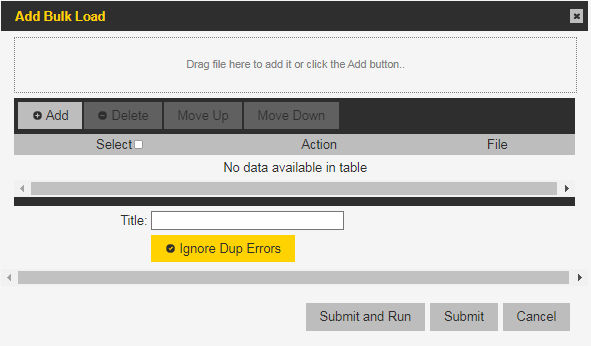Action
Select delete.Contact. (Required)
Customer
Enter the customer name. (Required)
Department
Enter the department name. (Required)
Owner User Login
Enter the login name of the user that the contacts will be removed from. (Required)
Contact User Login
Enter the login name of the contact to be removed. (Required)