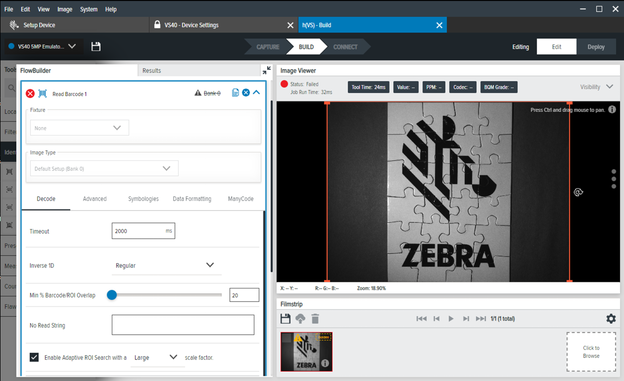
Settings | Description |
|---|---|
Inverse 1D | Choose the type of barcode to read. |
Minimum Percentage Barcode/ROI Overlap | Define the minimum percentage a barcode needs to be contained within ROI to decode. For 1D barcodes, this applies only to the horizontal (X) dimension. For 2D barcodes, this applies to horizontal and vertical (X & Y) dimensions. |
No Read String | Define the data that should be output if no barcode is read (in place of barcode data in a successful read, as opposed to no output at all). |
Enable Adaptive ROI Search | Enabling Adaptive ROI allows the underlying barcode scanning algorithm to alter (shrink and reposition) the area of the ROI for subsequent reads based on the presence of past-read barcodes, providing better-performing barcode reads. The small/medium/large drop-down settings alter the generation of the adapted ROI component. |
Barcode String Match | Enable this setting to define the pass/fail criteria based on the contents of the decoded barcode. |
Enable Barcode Quality Metrics | Enable this checkbox to enable BQM outputs (Overall Grade) |
Minimum BQM Grade | Enable this option to use a threshold for issuing a pass or fail based on the BQM “overall grade” for each barcode scan. For example: By setting the threshold between C and D, if a barcode achieves a BQM grade of A, B, or C, the job/tool issues a pass. If the overall grade is a D or an F, it will issue a fail. |
Send Decode on Failure | By default, if a barcode is read but has a failing BQM grade (as defined by the Minimum BQM Grade threshold above), its data is not output (to either the Deploy screen or various outputs such as TCPIP/Serial/USB). If this is enabled, the decoded data is still output, even if the BQM Overall Grade is a failing grade (as per the Minimum BQM Grad e threshold). |